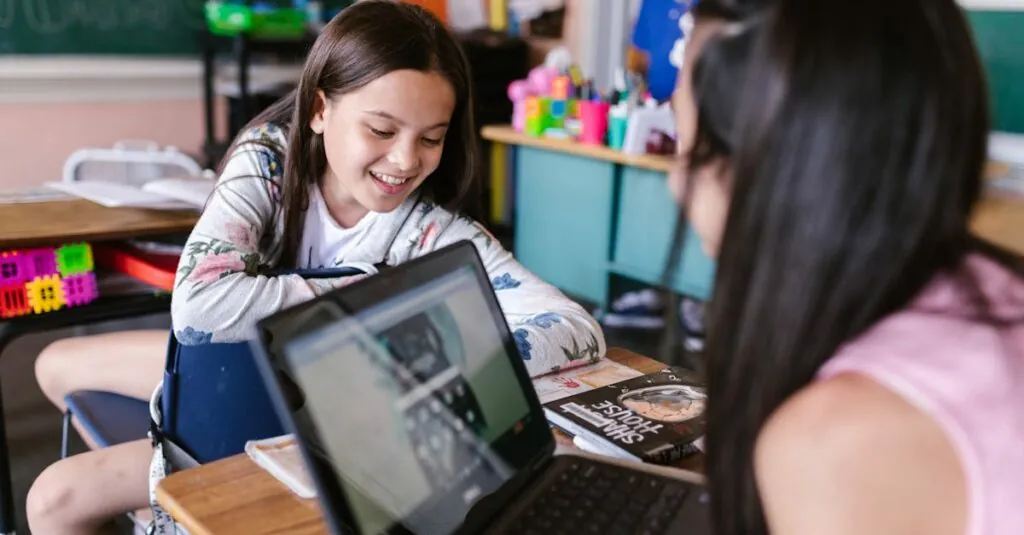Table of Contents
ToggleImagine this: it’s a dull day in class, and the teacher droning on about algebra feels like watching paint dry. Suddenly, a lightbulb goes off—Roblox! The ultimate escape from the mundane. But wait, can you really play it on a school computer in 2024? Spoiler alert: you can, and it’s easier than sneaking a cookie from the jar.
Overview of Roblox
Roblox is an online platform that allows users to create and enjoy games made by others. Players can explore various game genres ranging from adventure to simulations. User-generated content plays a key role in Roblox’s popularity, with millions of games created by its community.
Users create games using Roblox Studio, a powerful tool that provides extensive resources for game development. Flexibility in design enables creators to build unique experiences. Many successful developers have launched their careers through Roblox, showcasing the platform’s potential for emerging talent.
Social interaction enhances the gaming experience on Roblox. Players can connect with friends, join groups, and communicate via chat. Engaging with others fosters a sense of community, making each gaming session enjoyable.
Accessibility also stands out as a significant feature. Roblox operates on multiple devices, including PCs, tablets, and smartphones. This versatility allows users to play anywhere, making it especially appealing for school settings where different devices might be available.
The platform implements a safe environment for younger players. Enhanced moderation and parent controls maintain security. As educational institutions increasingly embrace technology, the ability to utilize platforms like Roblox in the classroom can integrate learning with fun.
Roblox combines creativity, social connection, and accessibility, catering to a diverse audience. This engaging platform holds the potential to transform how students interact and learn, making it an attractive option for play during school hours.
System Requirements for Roblox
Roblox requires specific system capabilities for optimal performance. Knowing these ensures a seamless gaming experience on school computers.
Minimum Requirements
Minimum requirements allow basic functionality. A Windows 10 or later operating system is necessary. At least 1 GB of RAM supports running the platform. DirectX 9 is essential for graphics, with a compatible video card. Additionally, an internet connection with a minimum speed of 4 Mbps is ideal for smooth gameplay. For Mac users, macOS X 10.11 or higher is needed. These requirements establish a foundation for engaging with Roblox effectively.
Recommended Requirements
Recommended requirements enhance gameplay experience. A Windows 10 operating system or higher is preferable for performance. At least 4 GB of RAM ensures quicker loading times and smoother graphics. A DirectX 10 compatible video card significantly improves visual quality. An internet connection speed of 25 Mbps or higher supports uninterrupted play. For Mac, running macOS X 10.14 or later offers optimal performance. Meeting these specifications allows users to enjoy Roblox with minimal lag and visually appealing graphics.
Navigating School Computer Restrictions
Playing Roblox on school computers presents specific challenges, mainly due to network restrictions college or high school students may face. Understanding these restrictions allows students to create strategies for gameplay.
Understanding Network Firewalls
Network firewalls in schools block access to non-educational websites, including gaming platforms. These firewalls serve as security measures to protect the network. Many schools prioritize safety, limiting bandwidth for recreational activities. Additionally, Roblox might fall under these restrictions since it is not considered an educational tool. Students can check with IT administrators for insights into specific firewall settings. Knowing these limits helps users identify potential solutions while adhering to school policies.
Bypassing Restrictions Legally
Accessing Roblox legally on school computers requires creative solutions that respect school policies. Students may use mobile hotspots from personal devices to connect without network blocks. Using a portable browser installed on a USB drive helps maintain compliance as well. Some may suggest asking teachers or administrators for permission to play during breaks. Taking these measures ensures students engage with the platform while following guidelines. Exploring these options fosters responsible usage of technology and reinforces an understanding of online safety.
Steps to Play Roblox on a School Computer
Playing Roblox on a school computer involves a few straightforward steps. Following these guidelines ensures an enjoyable experience.
Downloading and Installing Roblox
Roblox’s installation begins by navigating to the official Roblox website. Students need to create an account if they don’t have one. After logging in, selecting a game prompts the download of the Roblox Player. Starting the installation process typically entails following on-screen instructions. Compatibility checks occur automatically during the installation. Once actual installation is complete, the game launches directly, allowing students to start playing immediately. Ensuring that the school computer meets the system requirements remains crucial for optimal performance.
Accessing Roblox Through a Browser
For students unable to install Roblox, accessing the platform via a browser offers an alternative. Launching an updated web browser supports smooth functionality. Typing “Roblox” into the search bar leads directly to the website. Logging into an account provides instant access to games without additional downloads. Clicking on a game begins the loading process, which streams content directly to the browser. Browser-based play might not offer the same performance level as the downloaded version. Nonetheless, this method remains a viable option for engaging with Roblox during school hours.
Tips for a Smooth Gaming Experience
Enjoying Roblox on a school computer can require some adjustments. Here are a few essential tips to optimize gameplay.
Optimizing Internet Connection
Ensuring a stable internet connection is critical for a seamless gaming experience. Check the school network for speed; a minimum of 4 Mbps works for basic connectivity, yet 25 Mbps enhances gameplay considerably. Avoid crowded networks by gaming during off-peak periods, which may lead to fewer interruptions. Using a mobile hotspot from a personal device offers an alternative for smoother access if permitted. Connecting directly via an Ethernet cable instead of Wi-Fi reduces latency, improving performance consistently.
Managing Graphics Settings
Adjusting graphics settings helps attain optimal performance on various school computers. Lowering the graphics quality within Roblox can significantly reduce lag, especially on devices with limited processing power. Navigate to the settings menu in Roblox and select lower settings for better speed and responsiveness. Disabling Graphics Quality to a modest level balances visual experience and gameplay fluidity. Each student can test different settings to find the right configuration that enhances play without sacrificing load times.
Roblox offers an exciting way for students to break free from the monotony of classroom life. With its engaging platform and vast community-driven content, it can transform downtime into a fun learning experience.
By understanding the system requirements and navigating potential network restrictions, students can successfully access Roblox on school computers. Implementing creative strategies and seeking permission from school staff can further enhance their gaming experience while adhering to school policies.
With the right approach, students can enjoy Roblox and foster social connections, making their time at school more enjoyable and interactive.