Table of Contents
ToggleCopying on a Mac might seem as simple as pie, but even the most seasoned users can stumble over the basics. Whether it’s snagging a quote from a riveting article or lifting a killer meme, mastering the copy function can save time and frustration. After all, who wants to waste precious moments fumbling with their keyboard when they could be sharing their latest discoveries with friends?
Understanding Copying on a Mac
Copying on a Mac serves as a fundamental function for moving information between locations. Mastery of this feature enhances productivity and streamlines tasks.
What Is Copying?
Copying involves duplicating selected text, images, or files while leaving the original intact. Users can transfer these duplicates to various applications or locations. This action retains the original item, allowing for its reuse. Examples include quoting a text in a document or sharing an image via email. Understanding keyboard shortcuts can further simplify this process, making it quicker and more efficient.
Differences Between Copying and Cutting
Copying and cutting are distinct actions that handle information differently. Copying creates a duplicate of the selected item, preserving the original. In contrast, cutting removes the selected item and transfers it to a new location. Users often cut text or files when they want to move content instead of duplicating it. For instance, copying a paragraph enables the inclusion of that text in multiple documents, while cutting it transfers the text solely to the new document. Both functions enhance workflow in a Mac environment by providing flexibility in managing information.
Methods to Copy on a Mac
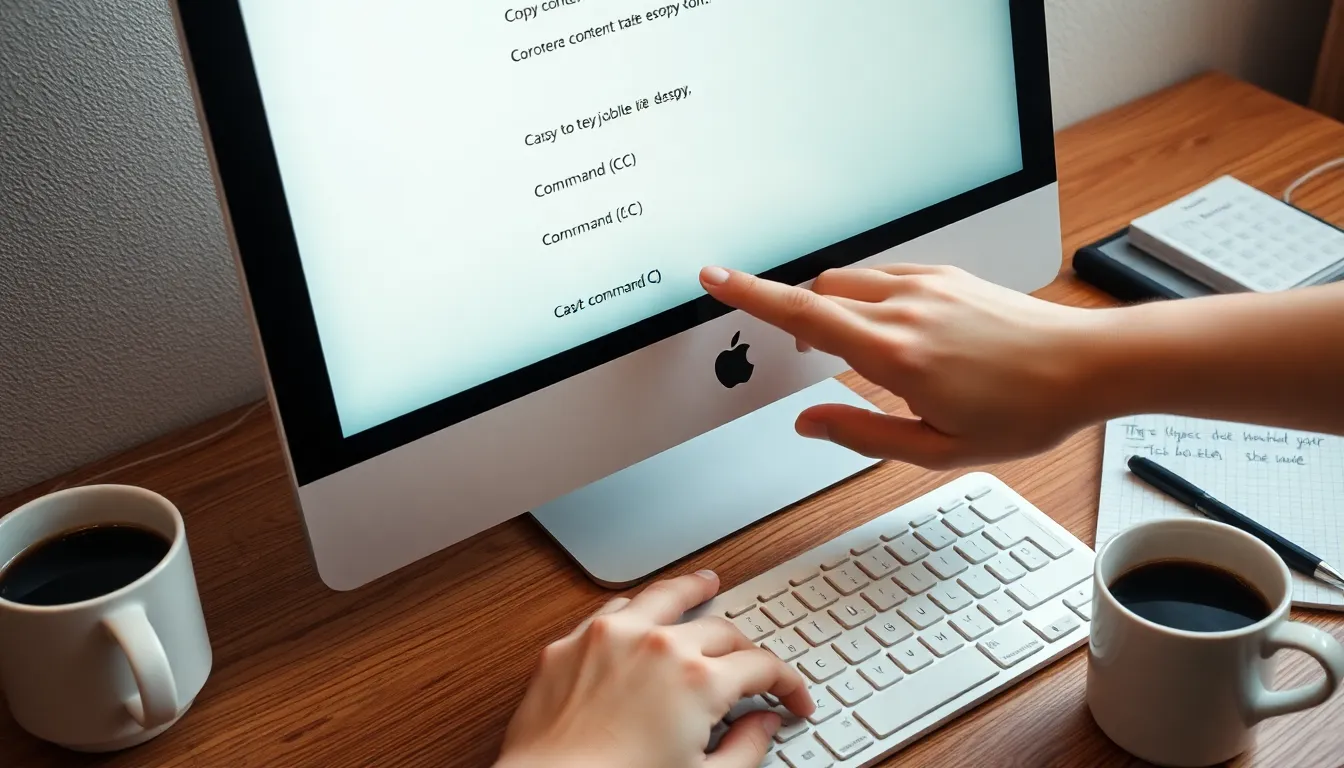
Numerous methods exist for copying content on a Mac, making it easier to manage information across applications. This section outlines the most effective ways to perform the copy action.
Using Keyboard Shortcuts
Keyboard shortcuts provide a quick and efficient way to copy text or files. Pressing Command (⌘) + C copies the selected content to the clipboard. Users can then paste it elsewhere by pressing Command (⌘) + V. This method enhances workflow, allowing for rapid duplication without relying on the mouse. Practicing these shortcuts can significantly speed up tasks.
Using the Context Menu
The context menu offers a convenient way to copy information. Right-clicking on the selected text or file brings up the menu. Users can choose the Copy option from the list. This approach works well for those who prefer mouse navigation over keyboard shortcuts. It’s easy to use and suitable for copying images or highlighted text within documents or web pages.
Copying via the Edit Menu
The Edit menu presents another option for copying content. Users can find the Copy command by clicking on Edit in the top menu bar. Selecting this option will duplicate the highlighted material. This method appeals to those who may not be familiar with shortcuts or context menus. Using the Edit menu allows for careful selection of what to copy and offers a reliable, straightforward approach.
Tips for Effective Copying
To copy effectively on a Mac, understanding specific methods enhances the user experience. These methods cater to various needs, making the process straightforward.
Copying Files and Folders
Copying files and folders on a Mac involves a streamlined approach. Users can select the desired file or folder and choose Command (⌘) + C to copy it. Right-clicking also provides an option to Copy in the context menu, offering an alternative for mouse users. Pasting the copied item is as simple as using Command (⌘) + V. This method works across various locations like the Finder or desktop, ensuring efficient organization. Keeping file names consistent when copying helps maintain clarity and avoid confusion.
Copying Text and Images
Copying text and images requires a few simple steps. Highlight the text or image to be copied, then press Command (⌘) + C for duplication. For those who prefer using a mouse, right-clicking allows access to the Copy option as well. Pasting into applications like Pages or Notes remains seamless using Command (⌘) + V. For images, ensure the source allows copying; some may require special permissions. This flexibility supports a smooth flow of content between different applications and documents.
Copying Between Applications
Switching between applications can be efficient when copying content. After copying text or images, simply open the target application and click where the content should appear. Using Command (⌘) + V pastes the copied item directly into place. This method works across programs like Safari, Mail, or Microsoft Word. Understanding how to manage multiple windows aids in efficient multitasking. Copying and pasting between applications simplifies information sharing and enhances productivity.
Troubleshooting Copying Issues
Copying issues can disrupt productivity on a Mac. Various problems may arise when trying to copy text, images, or files, leading to frustration.
Common Problems
Users often encounter delays with the copy function, particularly when dealing with large files. Application crashes can also prevent users from copying content. Another frequent issue is the inability to copy from certain protected files, restricting access to necessary information. Clipboard malfunctions can arise, leading to copied items not appearing when pasted. Additionally, some users may mistake cutting for copying, resulting in the loss of original content.
Solutions and Workarounds
Restarting the application often resolves temporary glitches. Users can also try clearing the clipboard by copying small snippets of text. Utilizing safe mode for troubleshooting can help identify if third-party applications cause conflicts. Checking permissions for specific files or applications ensures users can access the content they want to copy. Adjusting keyboard preferences can also strengthen shortcut functionality, contributing to a smoother copying experience.
Mastering the art of copying on a Mac can significantly enhance productivity and streamline daily tasks. With various methods available users can choose the approach that best suits their workflow whether through keyboard shortcuts context menus or the Edit menu. Understanding the nuances between copying and cutting also empowers users to manage their information more effectively.
Addressing common challenges like clipboard issues or application delays ensures a smoother experience. By implementing the tips provided users can navigate the copying process with confidence. Ultimately improving this fundamental skill can lead to more efficient information sharing and better organization across applications.





